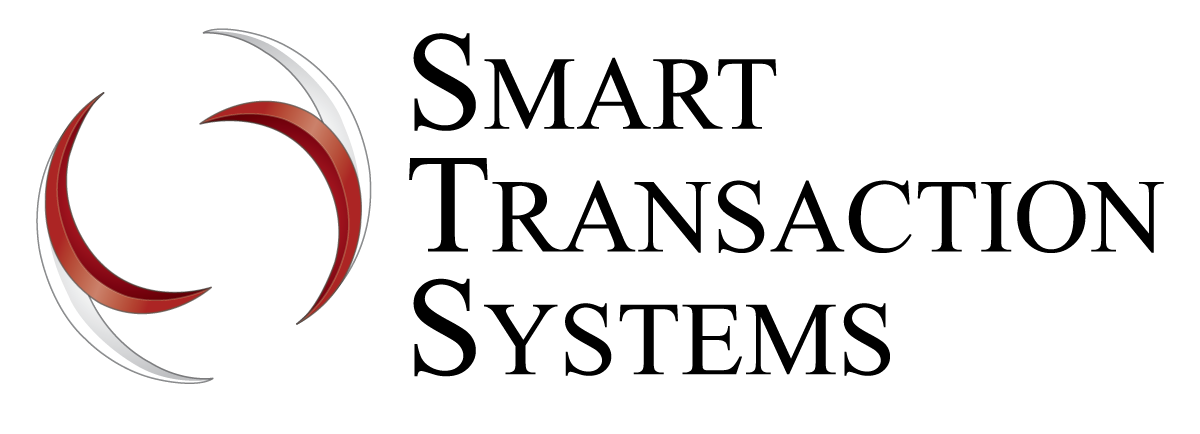Micros Support
If you are a salesperson or a merchant and you are interested in learning more about what is involved in enabling gift and/or loyalty cards on a Micros system, please read the Micros Guidelines information sheet.
e7 System Setup
If you are a Micros technician setting up gift and/or loyalty on an e7 system, you need these files:
RES-3700 Setup
If you are a Micros technician setting up gift and/or loyalty on an RES-3700 system, you need these files:
Updating STS Host Adapter
If you need to upgrade your STS Host Adapter software from a previously installed version, use the following procedure:
- Note all of the settings from the current host adapter in case you need to re-enter them.
- Use Windows to uninstall the current copy of STS Translator (aka Load Balancer)
- Make sure that the shortcut to the old copy of the Host Adapter has been removed from the Startup folder:
- Right-click on the Windows Start button and click Explore All Users.
- Open the Programs folder.
- Open the Startup folder.
- Delete the shortcut to the old copy of the Host Adapter.
- Download and install the new STS Host Adapter file (download).
Contact us today to get started creating your perfect solution.